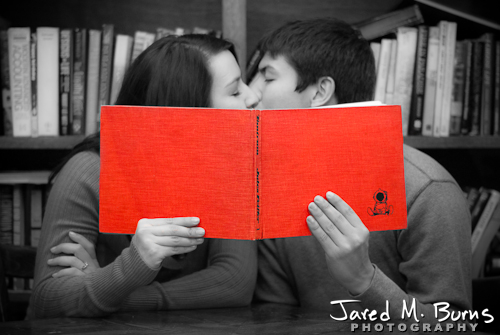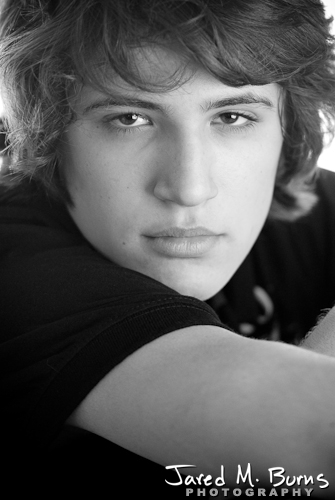HDR Stands for High Dynamic Range. It is an interesting way of adding depth to a photo by compressing the visible ranges of light the human eye sees to a balanced range a computer or printer can display. Cameras are now more advanced than the super computers that took men to the moon, but they are nowhere near as complex and efficient as the eye. For example, you can look at a scene and see detail in both the light and the dark areas at the same time, but a camera can’t. It can only expose for one or the other. By making a series of varying exposures you get the opportunity to have the computer create one photo by drawing only the best information from each of the other ones. Depending on how you process it, the end result will be a strikingly realistic image that simulates the range of light your eye would see or a surrealistic image that hyper extends the qualities of light in the scene.
Setup:
Choose a location or subject where there is little or no movement in the frame (Movement causes ghosting).
Switch to the camera to Manual Mode to prevent your camera from making decisions for you.
Set the ISO as low as you can get away with and keep it fixed
If you can, set your image file to RAW because it gives you a little more dynamic range to begin with.
Select the best Aperture for the DOF you want and keep it fixed.
Set the WB appropriately for your situation and keep it fixed.
Turn your Auto Focus off.
Connect your cable release. If you don’t have one, then switch to self-timer mode.
It is ok to use filters as long as they stay fixed.
Shooting the HDR:
Shoot 3, 5, or 7 shots depending on the complexity of the light and contrast in your scene (3 for simple and 7 for very complex).
Reduce your exposure by one stop increments until you see good detail in the bright areas (Should have no blown out areas in the highlights).
Merging the Images:
The result after merging is a strange looking, flat color image called a “Tone Map.”
Bring the Tone Map back into your favorite image editing software
To make the strange image look more like it is supposed to you will want to start with your “Levels” and “Curves” adjustments.
Now perform your normal editing like you would any other image.
Save the new file you created and also save your original series of images. Experiment with processing and editing different ways to get very different results.
-JMB
© 2010 Jared M. Burns Photography
Seattle Photographer & Snohomish Photographer
www.jaredmburns.com | 206.659.7468 | info@jaredmburns.com